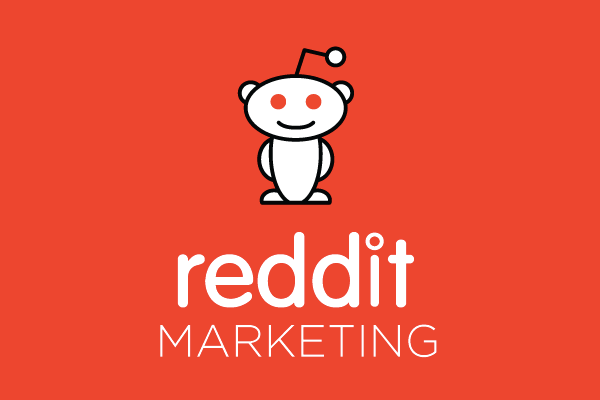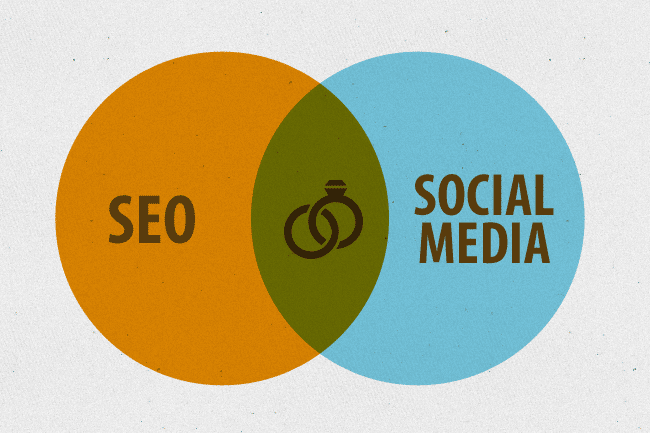Facebook is one of the most commonly used platforms by marketers. Social network offers various features that have changed the face of marketing. It has become important for marketers to stay updated with the latest Facebook trends if they want their marketing to be right on this platform.
As we all know, Facebook has changed the image size policy, affecting most of our accounts. It’s no wonder that when creating social media content for business, you must ensure that your content is viewable. As the resolution of mobile devices continues to increase, you’ll need to ensure that your images and videos remain high-quality.
Keeping pace with changing technology and policies can be difficult for businesses, business owners can opt for Facebook marketing services to keep up with the social media trends and technology.
With these things in mind, this blog will give you a complete guide on Facebook image dimensions, size pixels for different situations and will help you optimize your Facebook images.
Facebook Cover Photo Size 2022
Recommended Size: 940×352 pixels
For better quality: 1880×704 pixels
Facebook Cover Photo is the large image space right above or behind your profile picture. The cover picture is also referred to as the banner or the header. It is a great opportunity to show off your personality and give people a glimpse into your life.
Upload Your Facebook Cover Photo
You can upload or change your cover photo any time, and there are a few different ways to do it.
But before that, you need to be aware of a few things:
- Avoid writing anything important at the bottom, as this area is slightly shady.
- The outermost color of the picture you’ll upload will be portrayed as the background color behind your cover picture (very light).
- The two corners at the bottom are slightly rounded. So keep that in mind.
To change your cover photo using the Facebook app:
- First, open the app and tap on your profile picture in the top left corner.
- Then tap “Edit Profile” and select “Change Cover Photo.” From here, you can choose a new photo from your camera roll or one of the photos that Facebook has suggested.
- Once you’ve selected a new photo, you can add a caption and tap “Save.”
If you’re using the desktop version of Facebook, you can change your cover photo by:
- Hover over your current cover photo and click the “Change Cover” button.
- From here, you can upload a new photo from your computer or choose one of your Facebook photos.
- Once you’ve selected a new photo, you can add a caption and click “Save.”
Types of Cover Photos
Facebook gives you enough choices to play with different types of cover photos. You can upload a single cover picture, a picture slideshow, or a cover video. In the case of the slideshow feature, you’re allowed to upload up to 5 photos which your Facebook friends will be able to navigate through using the arrows at the ends of both hands.
What’s more, the most exciting thing is that you can also upload cover videos. Their duration must be 20-90 seconds. And the size of the video should lie within 820×462 pixels.
Facebook Profile Picture Size
Recommended Sizes:
Desktop/Laptop web browser: 132×132 pixels
Smartphones: 128 pixels diameter
Feature Phones: 36 pixels diameter
A Facebook profile picture is the image that represents you on your Facebook profile. It’s often the first thing people will see when they visit your profile, so it’s important to choose a good one. With a little effort, you can have a profile picture that perfectly represents you and your personality.
There are a few different ways to add or change your profile picture:
- Upload a new photo:
Click Add Profile Picture in the upper-left corner of your profile, then select a photo from your computer.
- Choose a photo from one of your albums: Click Add Profile Picture in the upper-left corner of your profile, then click the album you want to choose a photo from.
- Take a new photo: Click Add Profile Picture in the upper-left corner of your profile, then click Take a New Photo.
- Select a temporary profile picture: Click Add Profile Picture in the upper-left corner of your profile, then click Choose from Photos.
- Once you’ve selected or taken a new profile picture, you can crop it, add a frame, or add effects.
Shared Link Thumbnails
Recommended Size: 500×261 pixels
Shared link thumbnails automatically generate images when users share a link on social media. These images are designed to give the user a preview of the content they share and are typically generated from the website’s metadata. Shared link thumbnails can be a great way to increase the reach of your content, as they can help to make your links more visually appealing.
Photos on the Timeline
The size of the photos on your timeline depends on how many photos you’re uploading.
|
Number of images |
Recommended Size |
|
1 Image |
500×750 pixels |
|
2 Images with horizontal Landscape |
500×250 and 500× 249 pixels |
|
2 Images with vertical Portrait |
249×500 pixels |
|
2 Images with square Portrait |
249×250 pixels |
|
3 Images with one horizontal Landscape |
1 of 500×333 pixels and 2 of 249×166 pixels |
|
3 Images with one vertical Portrait |
1 of 332×500 pixels and 2 of 166×249 pixels |
|
3 Images with square portrait |
1 of 500×249 pixels and 2 of 249×249 pixels |
|
4 Images with one horizontal landscape |
1 of 500×333 pixels and 3 of 165×166 pixels |
|
4 Images with one vertical portrait |
1 of 333×500 pixels and 3 of 166×165 pixels |
|
4 Images with one square portrait |
249×249 pixels |
|
5 or more images with one horizontal portrait |
2 of 249×249 pixels and 3 of 249×166 pixels |
|
5 or more images with one vertical portrait |
2 of 249×249 pixels and 3 of 166×166 pixels |
Event Header Images
Recommended Size: 1920×1080 pixels
Facebook has different criteria for event Header Images. Regardless of the size of the image you upload, they compress it in the ratio of 16:9. So keep that in mind while choosing the sizes of the texts.
Facing Image Quality Issues?
When you upload a photo on Facebook, it is automatically compressed to save site space. It can sometimes result in a lower-quality image than the original. Facebook does this because it wants users to be able to upload as many photos as possible without taking up too much space on the site. This compression can sometimes make photos appear blurry or pixelated.
Another reason could be that Facebook wants to reduce the bandwidth used when people view photos. By compressing the image, they can reduce the file size and the amount of bandwidth used.
The compression algorithm used by Facebook is based on the JPEG format, which is a lossy compression format. It means that some image data is lost when the photo is compressed. The amount of lost data depends on the quality setting you choose when you upload the photo. Facebook offers three quality settings: low, medium, and high.